I just purchased my very first Wi-Fi camera. [Samsung SMART CAMERA ST150F]. It is a very compact point-and-shoot camera. Some people may ask the same question as I did. Why a camera with Wi-Fi? When you consider there are smart phones that can do the same thing. I figured it was kind of a novelty item and not necessarily something I really needed, (except for the fact that I can now say I have a camera that has Wi-Fi).
I really enjoy experimenting with it. Everywhere I go I like to see if I’m in a Wi-Fi hot spot. When I see that I am, it’s kind of neat. I feel like a secret agent that discovered a top-secret classified document.
I am, it’s kind of neat. I feel like a secret agent that discovered a top-secret classified document.
My other camera is a Samsung ST-66 which is retired to my baby. She likes playing with the camera and she also knows the difference from a toy camera and the real thing.
The ST150F features a 16.2 MP / 25mm lens with a shutter stop of F2.5 for high-resolution images – even in dim light. It has a lot of neat features such as using your smartphone as a view finder, adjust camera settings, preview your images before you shoot them and other features.
Which takes us back to the question, why a smart camera with Wi-Fi versus a smartphone? I figure not everyone has texting capabilities so I think it’s pretty cool that you can e-mail your photos to your family and friends. Also I feel that the images are much better [sometimes] than using your smartphone.
 I thought the price was reasonable, ($129.99, not including the 16GB memory card) that I bought a second one for my girlfriends older daughter for a Christmas present. Whether she likes it or not, is remained to be seen.
I thought the price was reasonable, ($129.99, not including the 16GB memory card) that I bought a second one for my girlfriends older daughter for a Christmas present. Whether she likes it or not, is remained to be seen.
Anyways, I’m having fun with it. And always learning something new with it.




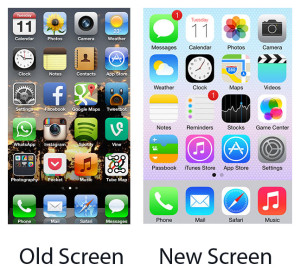 is very clean looking. I like the graphics for the calculator. Even the camera isvery simple not too many settings to mess with.
is very clean looking. I like the graphics for the calculator. Even the camera isvery simple not too many settings to mess with.